Computershare is launching an updated version of its Employee Online web site to help you more easily engage with your equity plans. The My Holdings page where you access each of your equity plans is now called My Portfolio to reflect the more wholistic approach of how your plan accounts are displayed.
What's changed
- New blue and gray colour palette
- Consolidated portfolio view of all your equity plan accounts
- Summary view of each of your equity plan accounts
- New modules for commonly used tools like Tasks and Wealth Modeling
The main menu has also been fully redesigned. Common tasks performed either on equity awards or share purchase plans are now directly accessible via the main menu, so you can click through directly to complete a task. And when the task is completed, every page includes a "My Portfolio" button that allows you to return to the My Portfolio page for the next task.
Check out the screenshots below for a preview of the enhanced functionality of the site.
If you have any questions, please use the Contact Us button on Employee Online to contact a customer service representative.
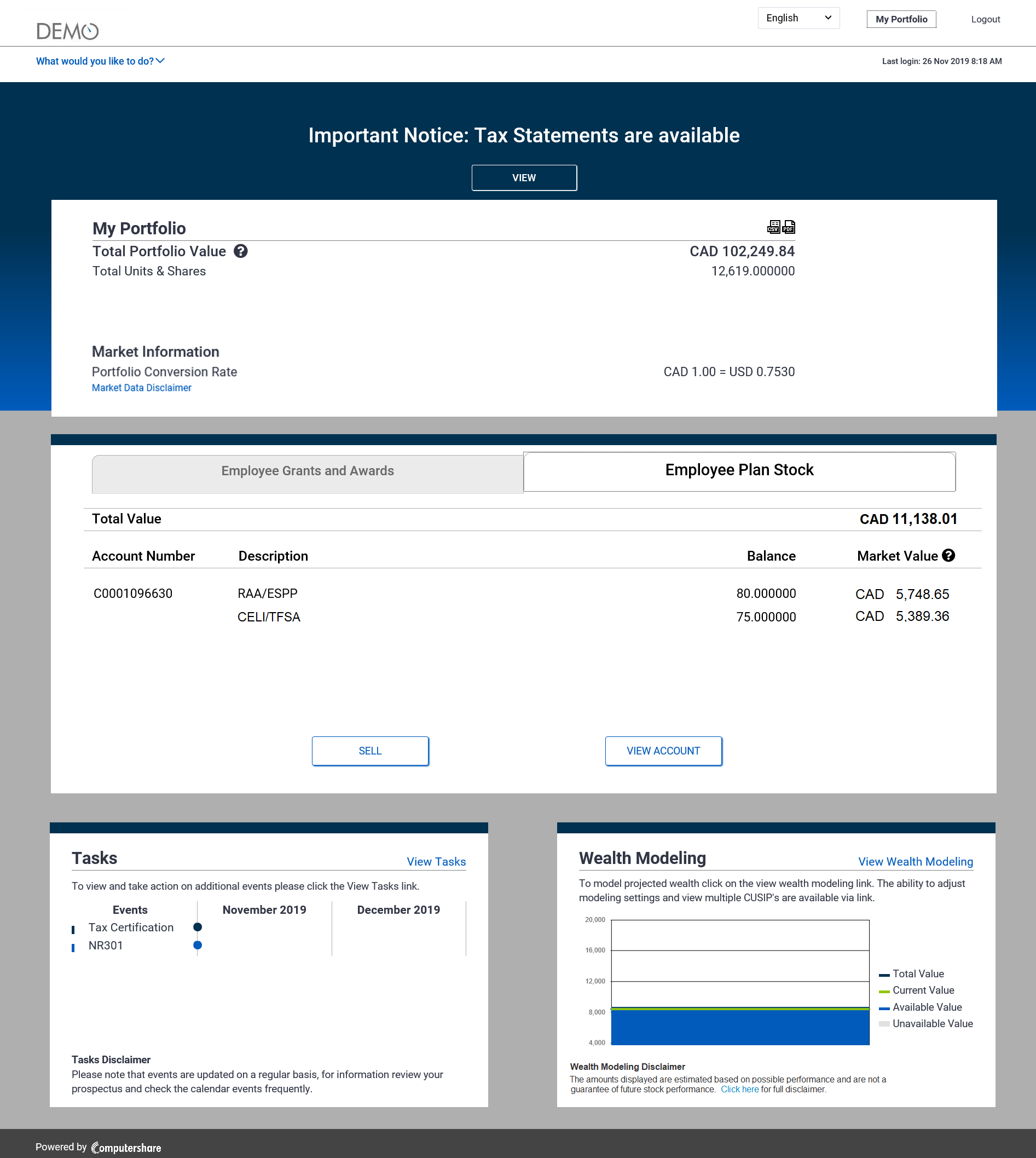
Computershare's Employee Online Portal has gone through a refresh of its design and functionality to create a better experience for you.
The My Holdings page, where you access each of your equity plans, is now called My Portfolio.
The layout as well as the information presented has been redesigned to make it more user friendly. The colour scheme has shifted to a more neutral blue and gray palette.
Note that while participants of all types of equity plans access their accounts through My Portfolio, some of the functionality displayed on the following screens is unique to certain plan types and may not apply to your own.
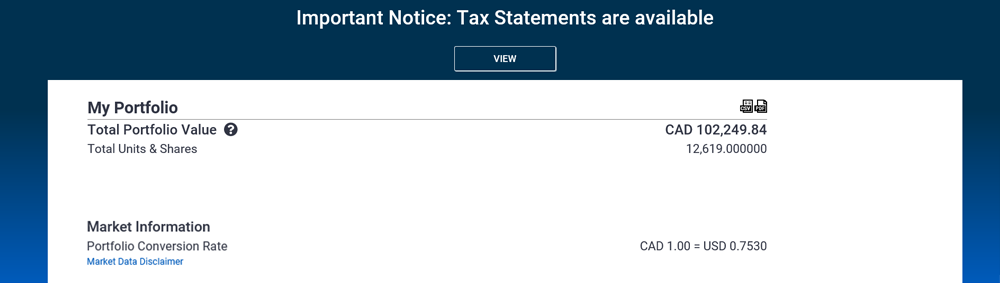
The first section presented is a summary of your total portfolio. This includes:
- The total dollar value of all shares and units across your plans
- The total number of shares and units in your plans
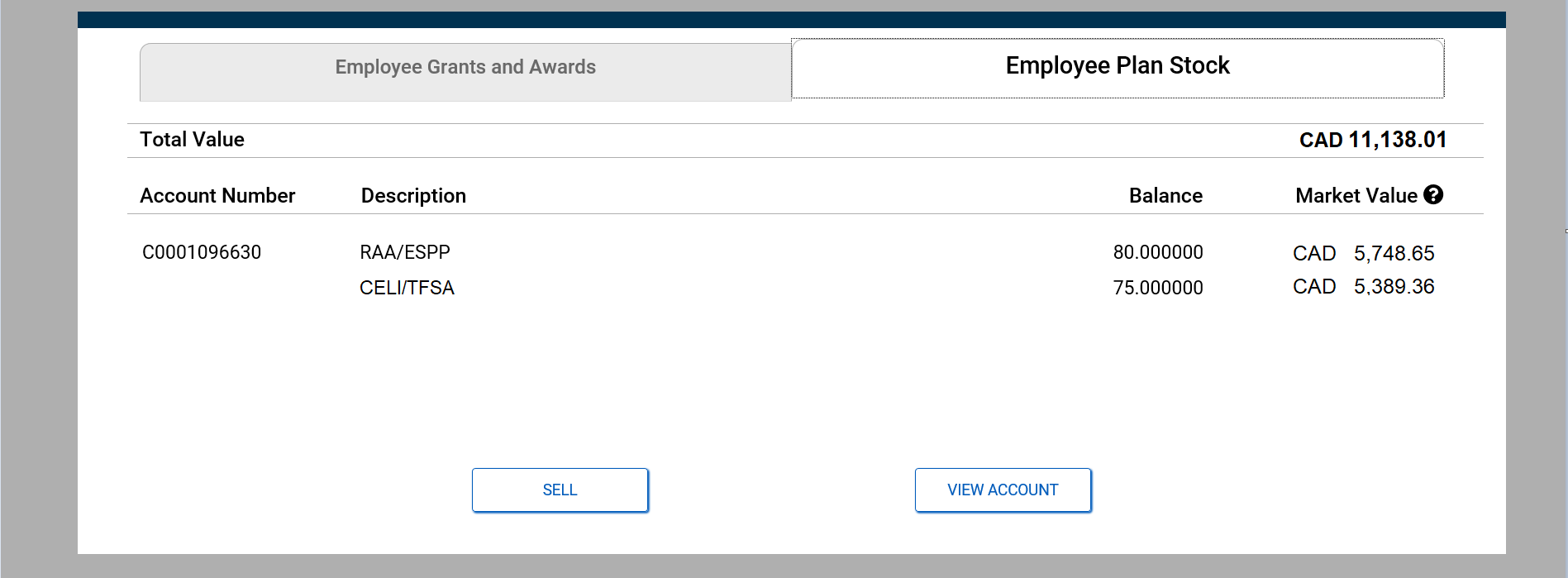
As you scroll down, you'll see a summary screen for each type of plan you have, be it
- Employee grants and awards, or
- Employee plan shares
The tabs are dynamically displayed based upon the type of plans in your portfolio. For instance, if you only have shares through an employee share purchase plan, then the Employee Plan Shares tab is the only one you will see.
Below this section are separate panels for tasks and wealth modeling.
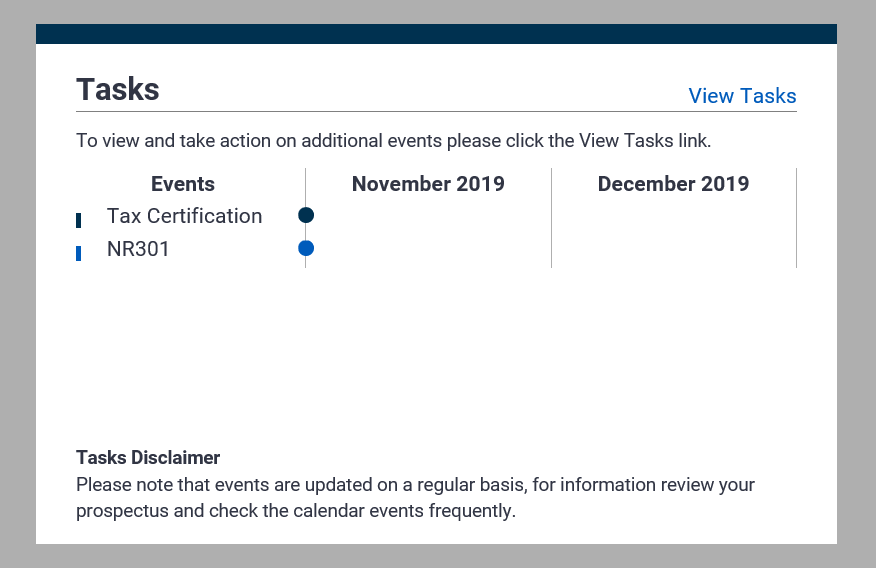
In the Tasks panel you'll find a list of events that require your attention, such as open enrollment for an ESPP, vesting date for shares from an award, and more.
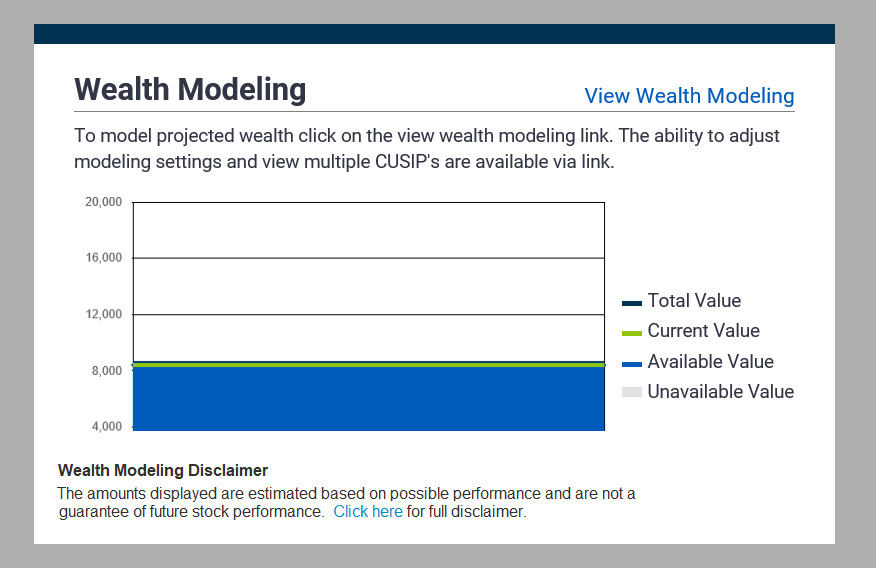
In the Wealth Modeling panel, for those who have equity awards with unvested shares, you can quickly and easily model their potential value with this handy tool.
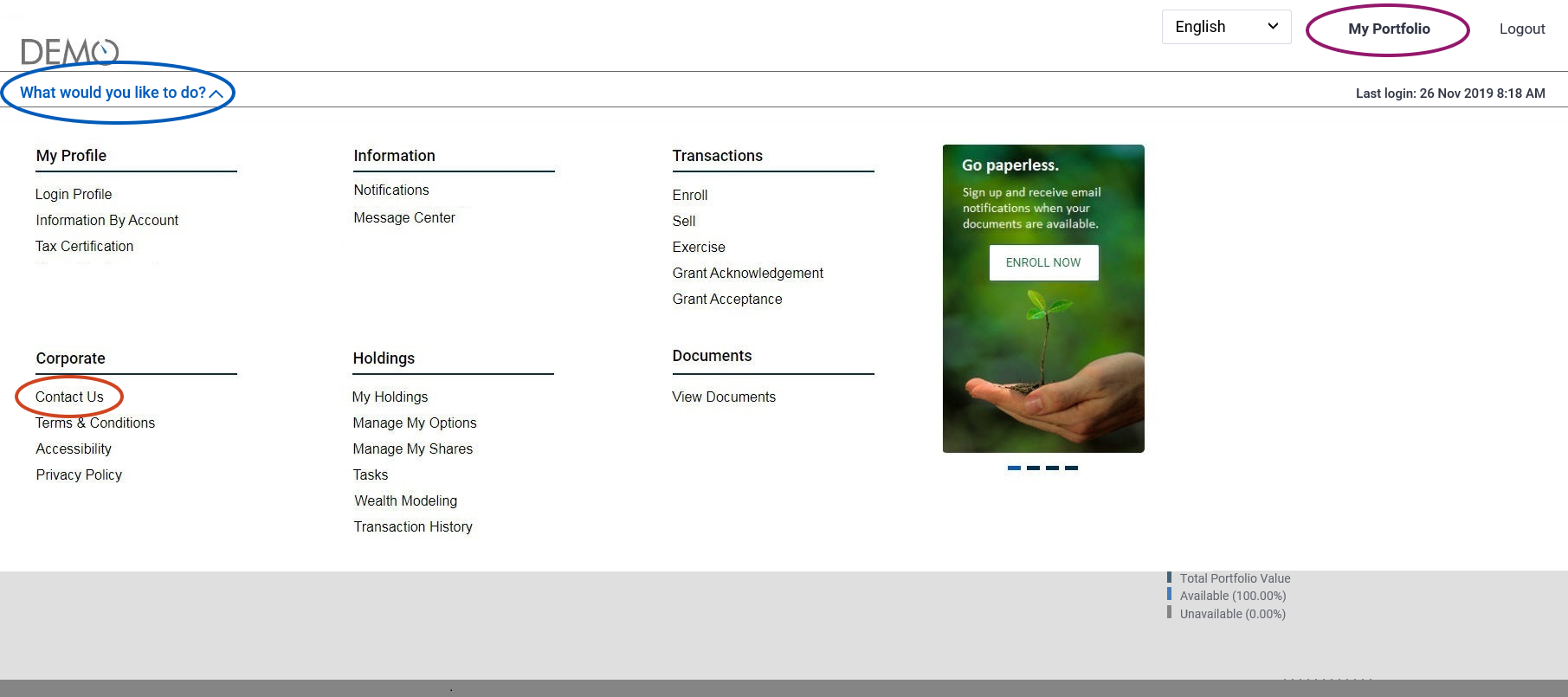
The menu on the Portfolio page has also been completely re-categorized in a more logical manner.
To view all the available menu items, click on What would you like to do?
Links have been added to take you directly to the most common tasks you perform. Simply click on the link and you will be directed to that page to perform your task! Once you've completed your task, use the My Portfolio button to return to the Portfolio page to select your next task.
If you have any questions, please use the Contact Us button; a customer service representative will be happy to assist you.
Note that for now, certain pages on Employee Online continue to display the purple color scheme.